
After startup the epplet will display itself in the initial state:

On the upper right you can see a dark green LED, by pressing it you switch to online or off-line mode, depending on the current state.
If you move your mouse above the window, you will noticed three buttons showing up:

The first one in the
upper left is marked with an X, pressing it
will quit the epplet while maintaining the current
online state (i.e., it will not force a hang-up).
The buttons in the lower left are the configure button and the help button. The configure button is displayed as hammer symbol, the help button is obviously the one with the question mark. By pressing the help button you will get a simple online help describing how to use this program. The configure button will display the configuration screen:
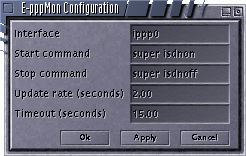
If you press the LED button to invoke the Internet.de connection the epplet will first go into the standby mode. The LED will change to an orange one and the startup command will be executed. As soon as the connection is online, the LED will change to a bright green one and the label at the button will start counting the connection time.
The label at the top will display the current transfer rate in units of bytes. It is the sum of the input and output transfer rate. The graphic window in the center will display the history of the transfer rates, the darker color is the input transfer rate, the brighter color the output transfer rate. On every update step the history is moved one step to the left (default update rate is every two seconds). The following screen shot shows the epplet in this state:

You can hang-up the connection by pressing the LED while in online mode. It will display the standby (orange) LED and invoke the stop command to hang-up the connection. After the connection has successfully hang-up the LED will return to the dark green one.
If the connection is invoked or hang-up by any other program (including auto-dialing) the epplet while change its state as well allowing you to terminate or restart the connection.
E-Mail: web-200705@myrkr.in-berlin.de
Last modified: Sun Jan 6 14:58:57 CET 2002